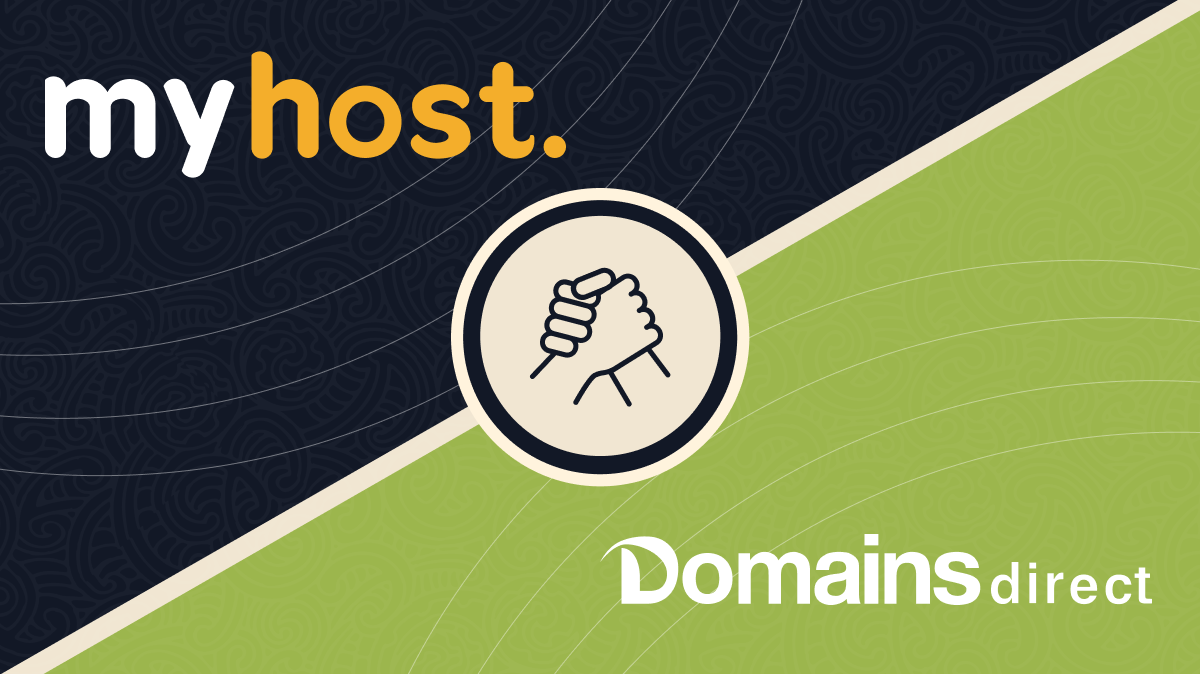How to change your DNS settings

You can change the DNS of your Domain to point different records to different providers. We recommend this service for advanced users only. First, visit our customer login page.
Before you start, you need to change your Domain's nameservers to ns1.secureparkme.com and ns2.secureparkme.com.
Login
(1) Login with your account username and password.
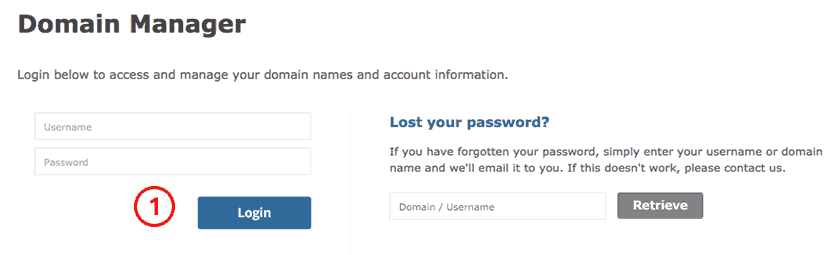
Select Domain to edit
(1) Locate the Domain you want to edit and click on it.
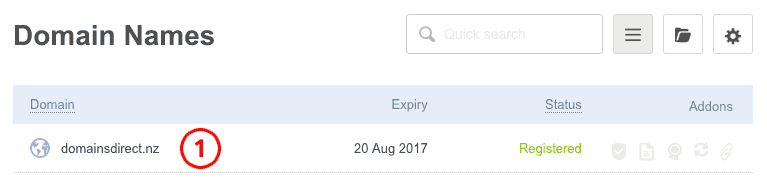
Go to DNS Settings
(1) Under the DNS Settings box, mouseover the Domain name and click modify.
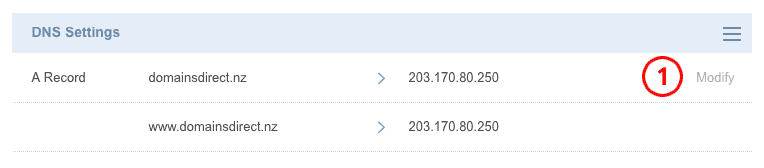
Open editing form
(1) Change the IP address of the record; (2) Add another record if you require; (3) Click Update to save changes.
Note, to set an @ record, just leave the prefix field blank.
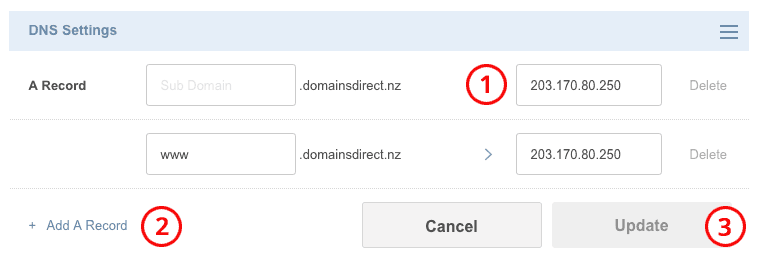
Looking for more functionality?
With Domains Direct, you get simple domain management tools that work well for the majority of cases. If it’s time to upgrade your experience, our sister companies are here for you. MyHost gives you more control for just a few extra dollars a year, or for larger domain portfolios SiteHost offers a much more powerful platform.