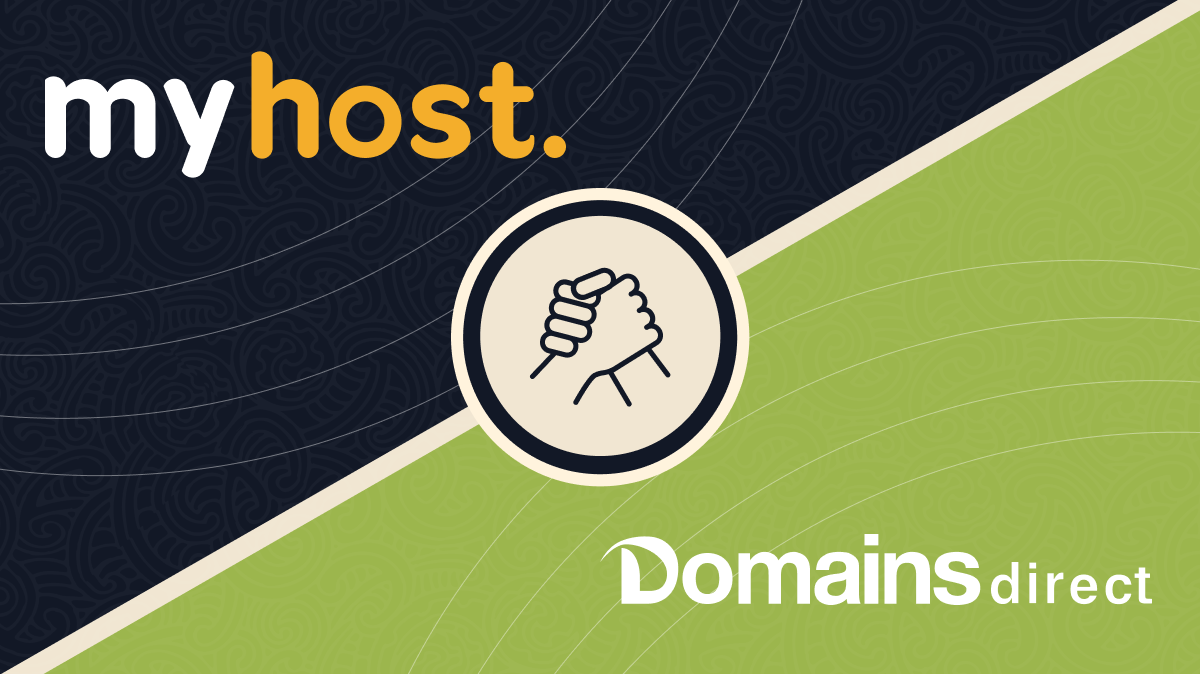How to change your nameservers

You can change the nameservers of your Domain to point to another web/email hosting provider. First, visit our customer login page.
Login
(1) Login with your account username and password.
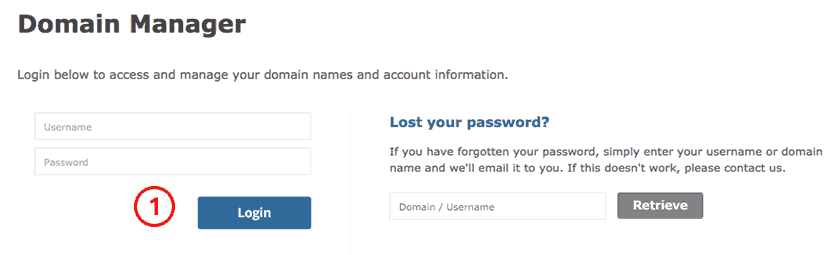
Go to Domains page
(1) Click the Domains icon in the header.
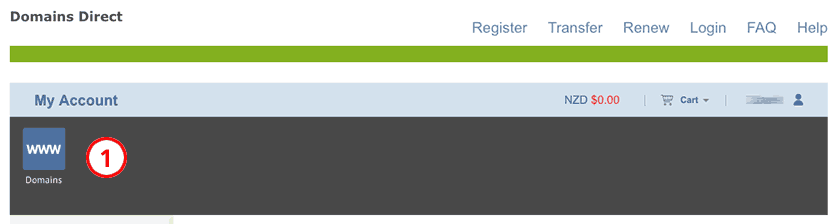
Select Domain to edit
(1) Locate the Domain you want to edit and click on it.
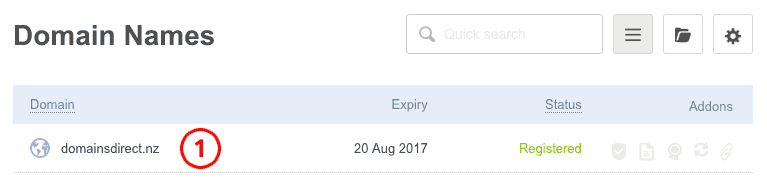
Open editing form
(1) Under the Nameservers box, mouseover the nameservers and click the modify link.
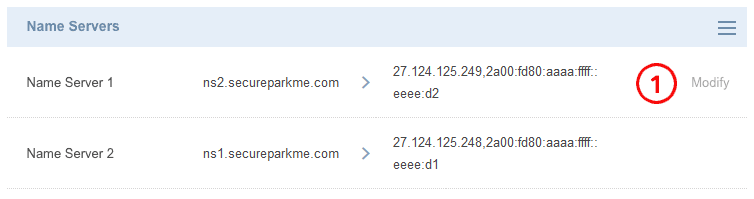
Change nameservers
(1) Change the nameservers to what you require; (2) Add additional nameservers if you require; (3) Click Update to save changes.
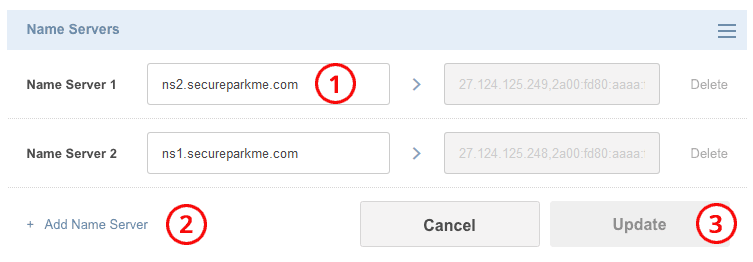
Looking for more functionality?
With Domains Direct, you get simple domain management tools that work well for the majority of cases. If it’s time to upgrade your experience, our sister companies are here for you. MyHost gives you more control for just a few extra dollars a year, or for larger domain portfolios SiteHost offers a much more powerful platform.