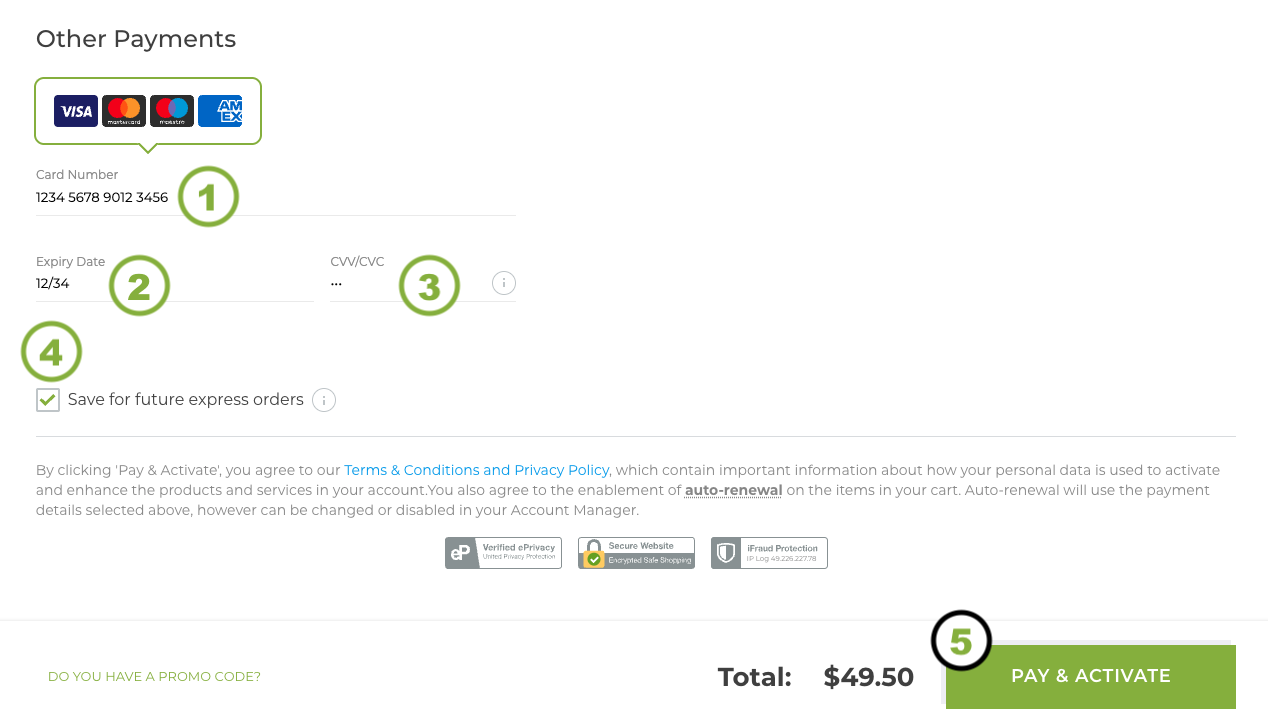How to register your Domain
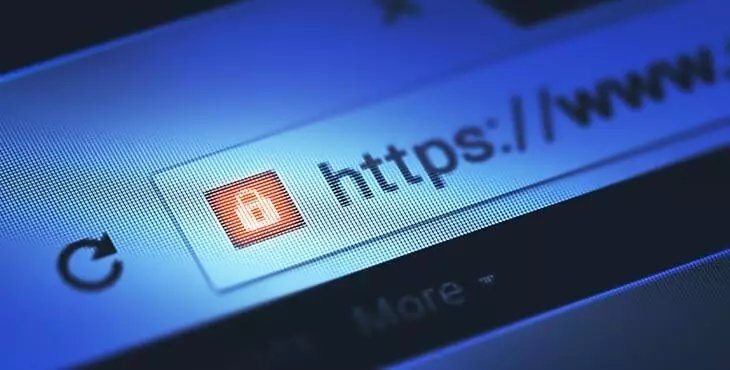
If you haven't yet decided on a Domain name, you can read our handy guides:
Once you're ready to register, visit our home page where you'll find the Domain search box. In this example, we'll register the Domain exampledomain.nz .
Search for a Domain
(1) Enter the name part of your Domain.
(2) Select your suffix from the dropdown list.
(3) Click Purchase Domain.
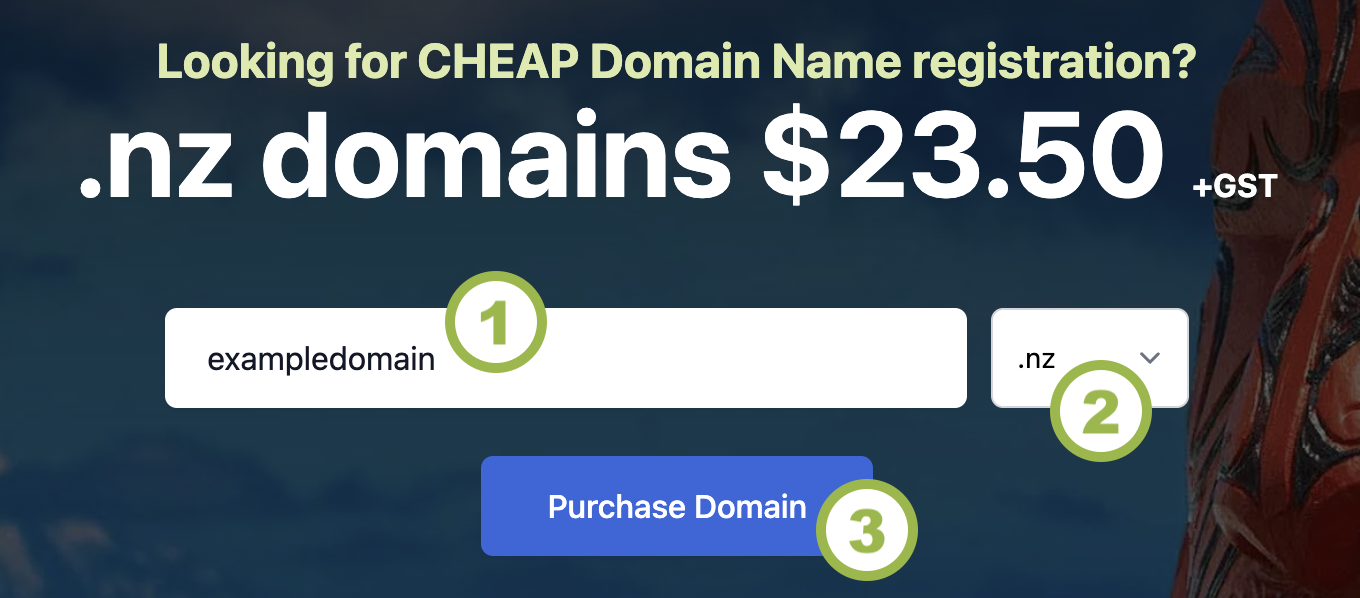
Add Domain to cart
You'll be taken to our secure area, where you'll see whether your domain is available or not. Note that the displayed price includes GST.
When you've found an available domain:
(1) Choose your registration period (1-10 years).
(2) Click Add To Cart.
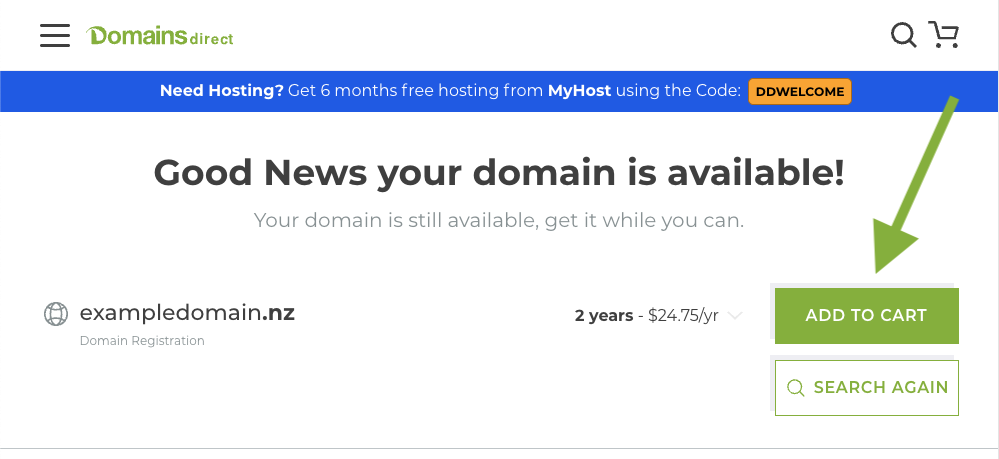
Review your cart
After your Domain is added you'll see your whole shopping cart. If you want more domains, click Continue Shopping. If you are ready to pay, then Go To Cart.
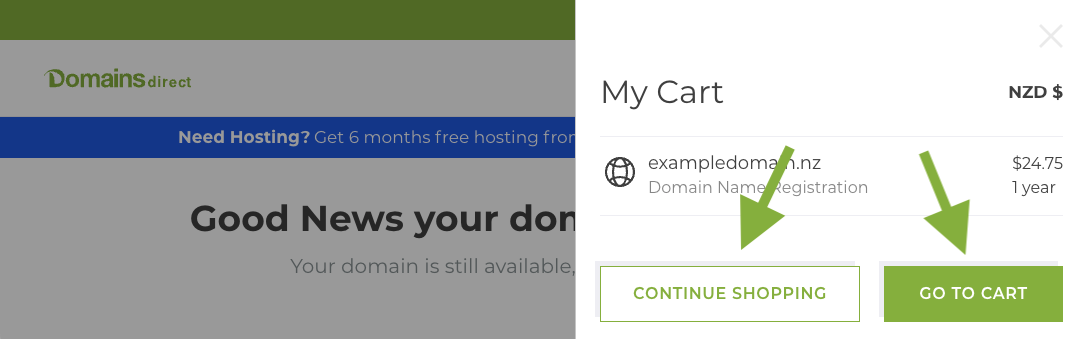
Add FREE Premium DNS
If we could do this step for you, we would. Premium DNS is an add-on that some retailers charge extra for, but not us. It increases your ability to manage your domain the way you want, and there's absolutely no cost. So click Make your domain go faster to add Premium DNS to your purchase.
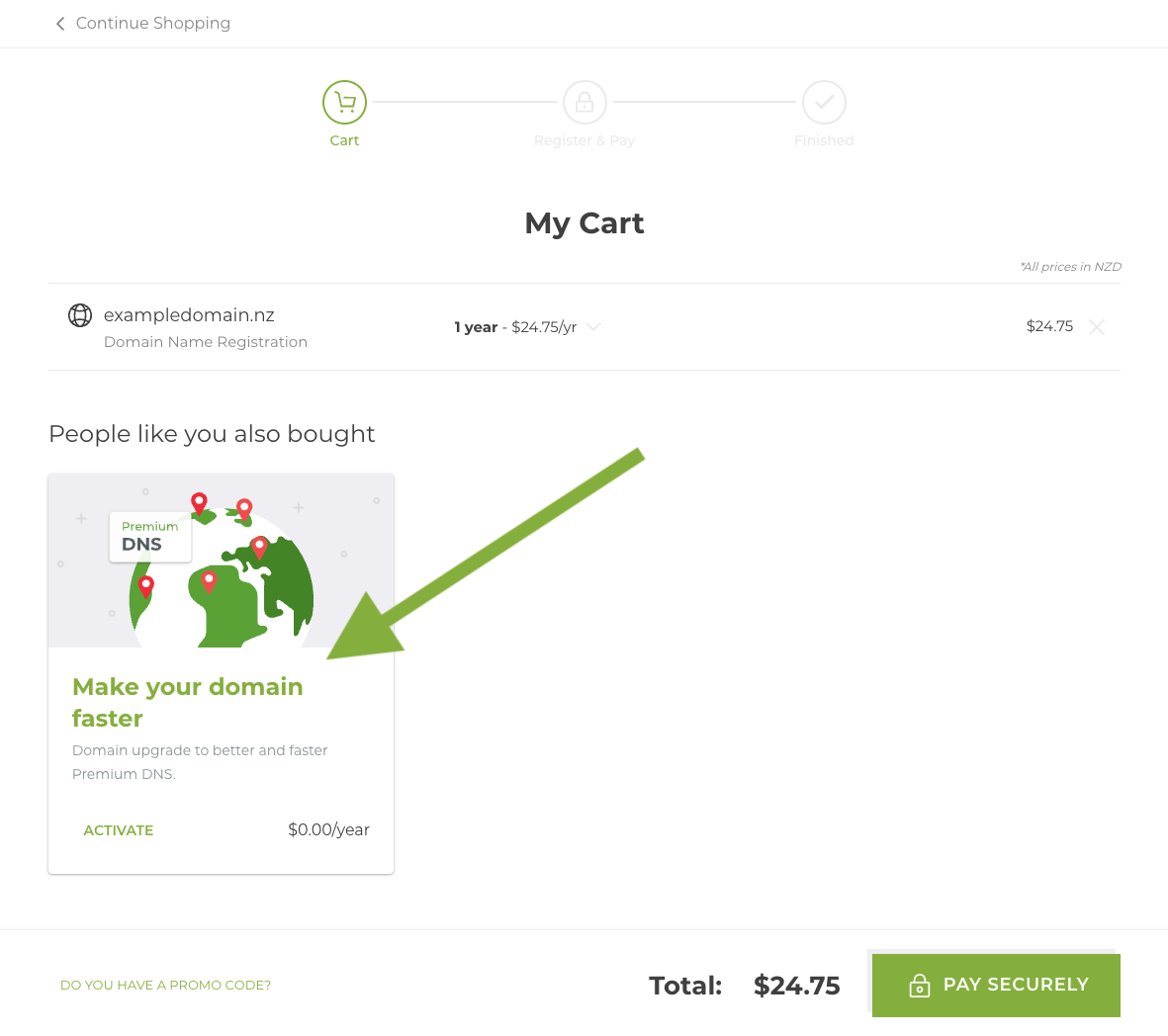
Continue to pay
Check that free Premium DNS has been added, double-check that you have everything you want in your cart, then click Pay Securely.
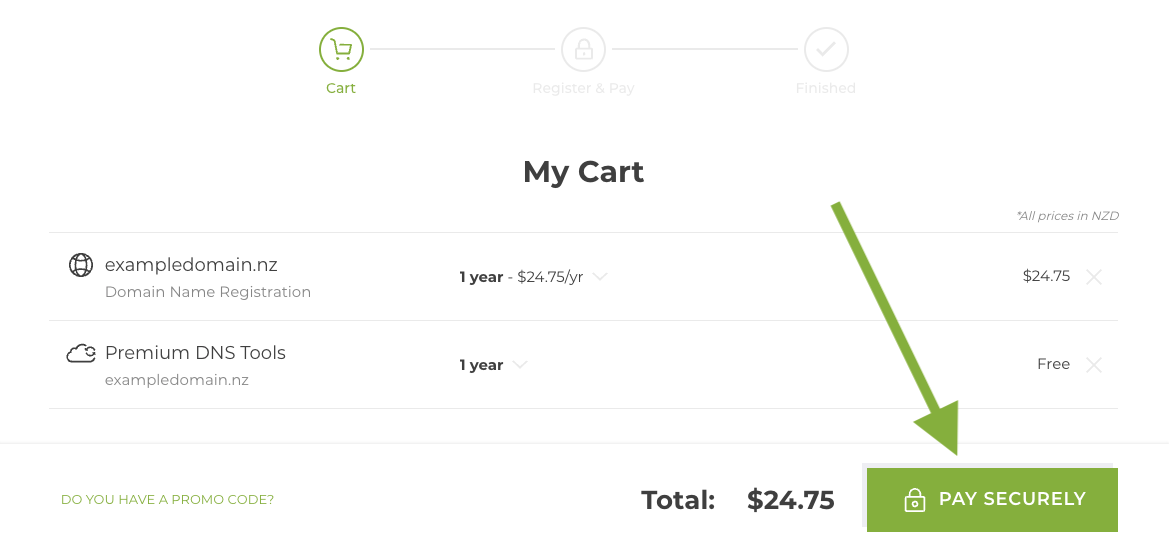
New to Domains Direct? Time to sign up
If you don't already have a Domains Direct account, click Sign Up.
If this isn't your first domain with us, enter your login details instead.
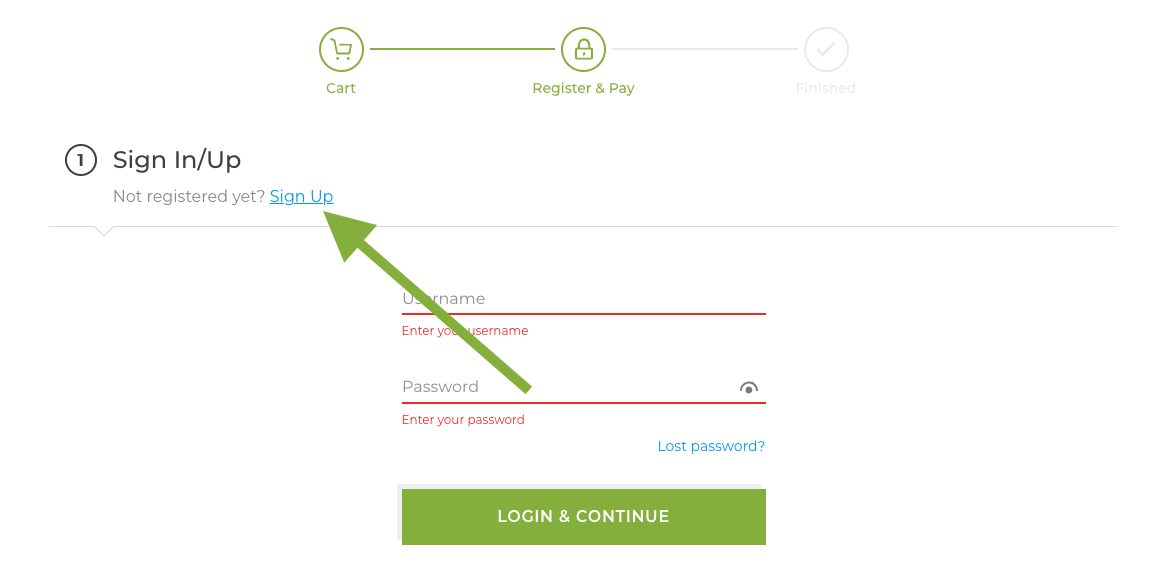
Enter your account details
For your new Domains Direct account:
(1) Enter your full name.
(2) Enter your email address.
(3) Choose a username that you will use to login.
(4) Create a secure password.
(5) Click Register & Continue.
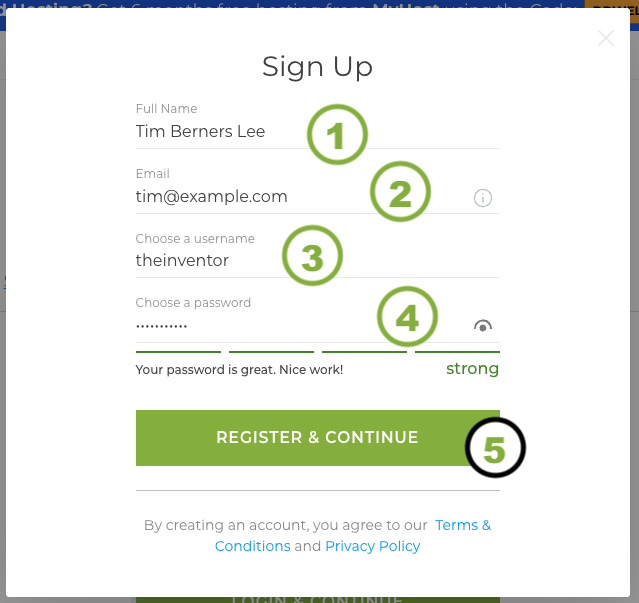
Confirm your details
To finish creating your account:
(1) Enter your Phone number (if it's not a New Zealand number, select your country first).
(2) Let us know whether this is a Personal or Business account.
(3) Click Save & Continue.
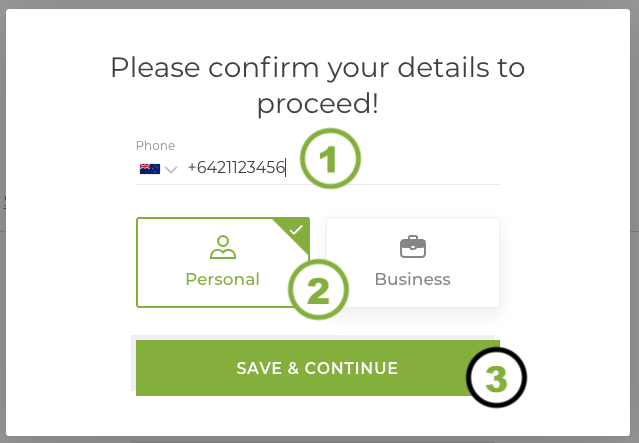
Add optional privacy
If you're an individual (i.e. not a a business), you have the Registrant Privacy Option. This paid extra hides your contact details when people look up details about your domain. To add privacy, click the tile.
When you've made your choice, click Continue.
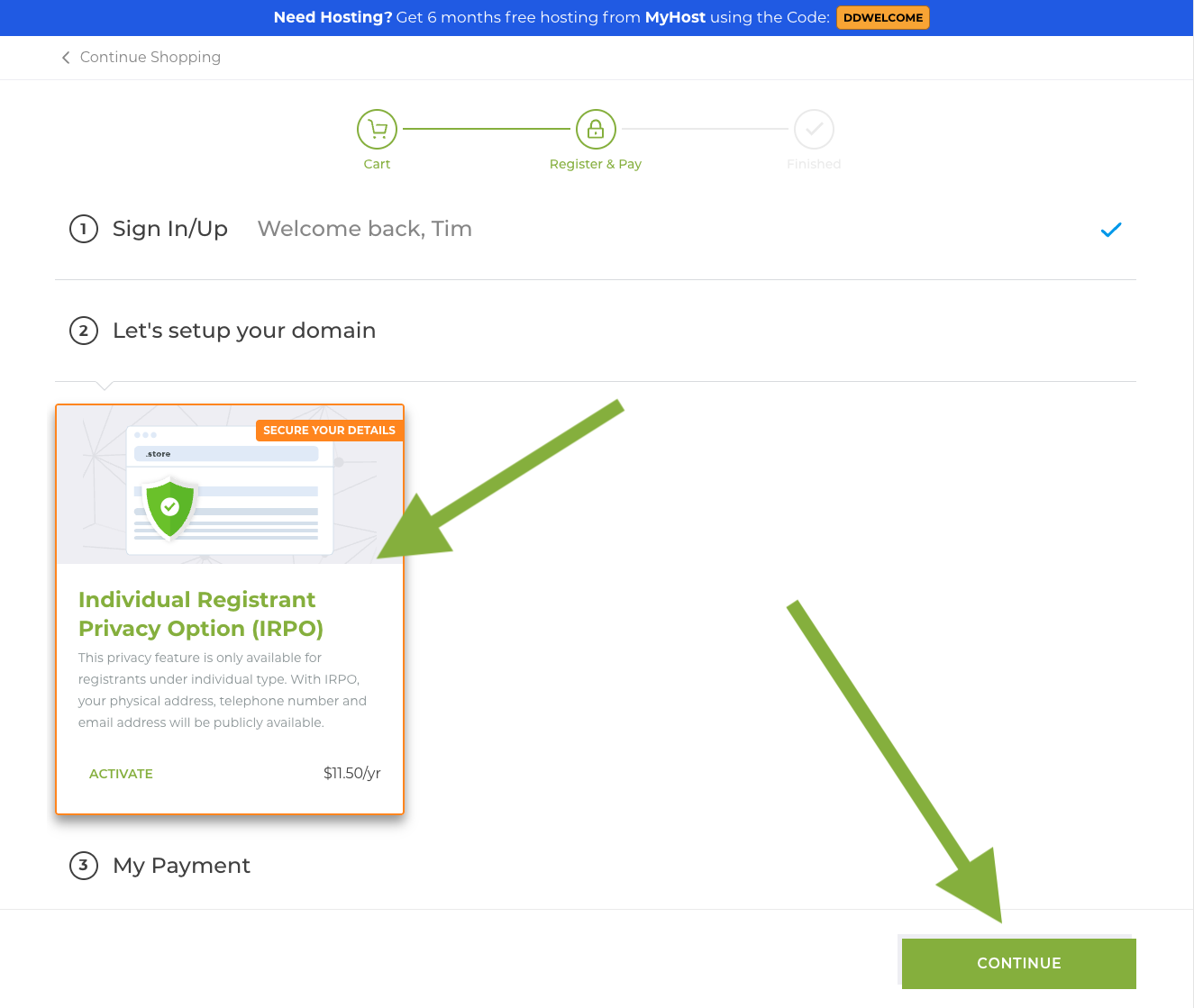
Review and pay
(1) Check you're happy with your order and the total (note: this total is GST-inclusive).
(2) Scroll down to "Other payments".
(3) Enter your credit card details.
(4) Click Pay & Activate.
Your Domain will be queued for registration (this may take up to 10 minutes) and we'll email a receipt to you.